Human-Machine Interfaces (HMIs)-GOT Software Features


Professional designs. Maximized efficiency. Intuitive operations.
All made possible by GT Works3.
This integrated software is used to create professional screen designs for GOTs. Developed with the concepts of simplicity, sleekness, and userfriendliness in mind, this is a powerful tool that pushes boundaries and delivers endless design possibilities.
Reduce screen creation time
Utilize data (Screens)
Individual screens can be utilized from past projects and sample projects. Select screens to utilize, then drag and drop to launch the utilization wizard. Just by following simple step, screen data can easily be utilized.
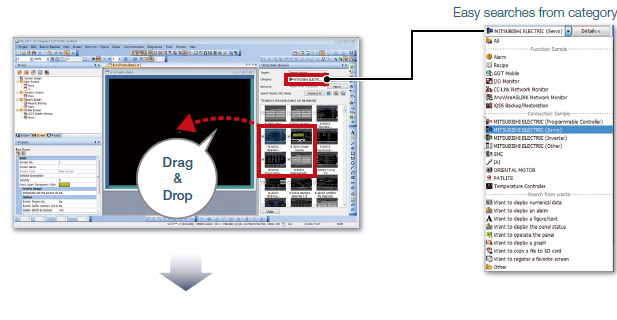
Simple step navigation
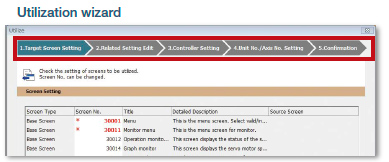
- 1.Target screen setting
The screen number is displayed in red if it is used in the project being edited.
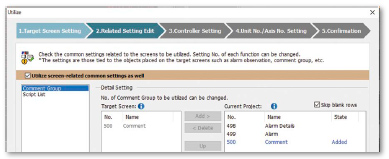
- 2.Editing related settings
Comment groups and scripts related to the target screen can also be utilized at the same time.
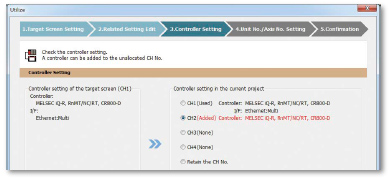
- 3.Controller setting
Target screen controller settings can be assigned to an empty channel in the currently editing project.
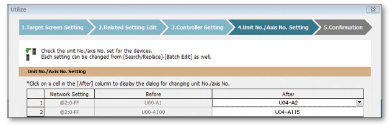
- 4.Unit No./Axis No. setting
When utilizing screens whose system configuration is different, you can easily change the unit No. and the axis No. of the target screen.
- 5.Checking setting contents
Procedure: [Screen] → [Utilize Data]
Shortcut key: Ctrl + Shift + F
Utilize data (Projects)
When creating a new project, search through the existing projects to find any existing projects that may be reused.
Keyword search helps narrow down the search.
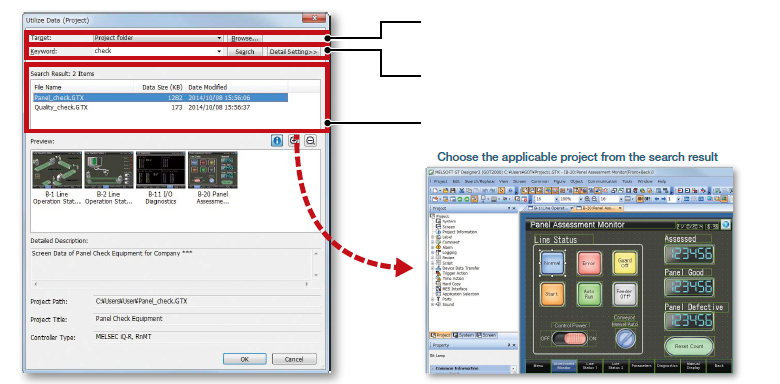
Procedure: [Project] → [Utilize Data]
Automatic scaling when changing GOT type
More objects are automatically scaled when changing to GOT types with different resolutions. It is now easier than ever to utilize screens of different resolutions, making the work process more efficient.
Target objects: Alarm display, simple alarm display, system alarm display, historical data list display, data list display, recipe display (record list)
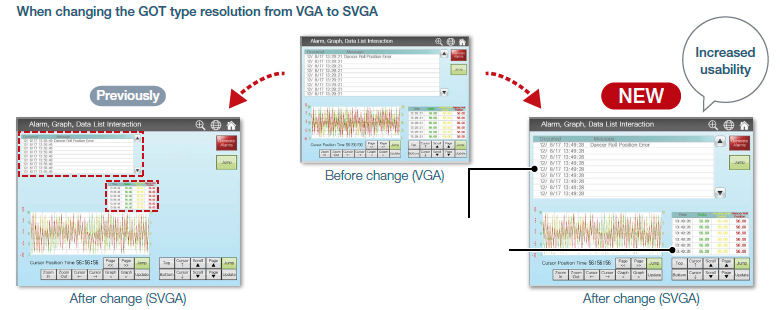
Procedure: [Common] → [GOT Type Setting] → [Perform Automatic Scaling on the positions/sizes of figures and objects] → [Option]
Script parts
Make scripts into objects and use them as script parts. The following operations are available, improving operability.
• Copying and pasting to another screen, grouping, registering to the library, adding to a template