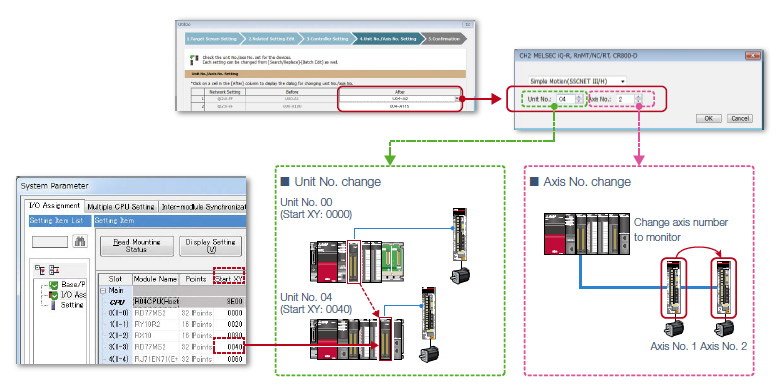Human-Machine Interfaces(HMIs)-GOT GOT2000 Series

Samples
Utilizing screen data
Easily utilize sample screens or existing project data
Challenges
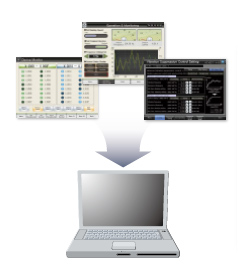
How can I easily utilize screens from past project or sample project?
Solutions
Individual screens can be utilized from past projects and sample projects. Screens you want to utilize can be easily searched by using categories or keywords.
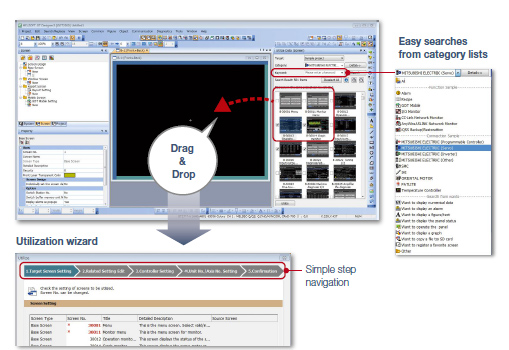
Simultaneously utilize multiple screens by following the instructions in the wizard screen and simply configure settings
Utilization wizard : Target screen setting
Select multiple screens, then drag and drop to launch the utilization wizard.
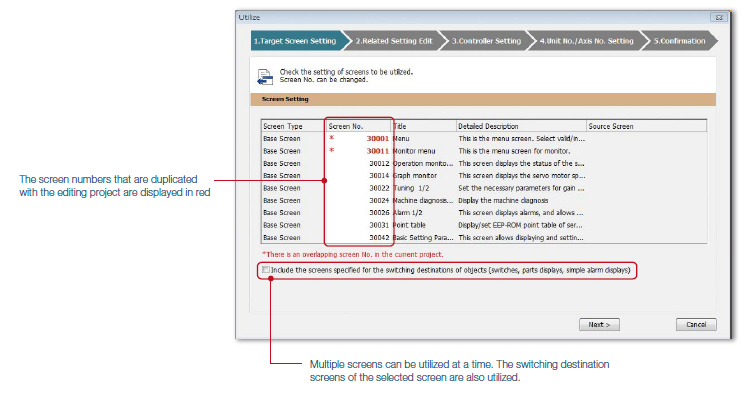
Settings related to target screen (comment group, logging, scripts, etc.) can also be utilized
Utilization wizard : Related setting edit
Comment groups and scripts related to the target screen can also be utilized at the same time.
The related settings are listed in the utilization wizard. Therefore, you can change the setting number while checking that the number is not used in the destination project
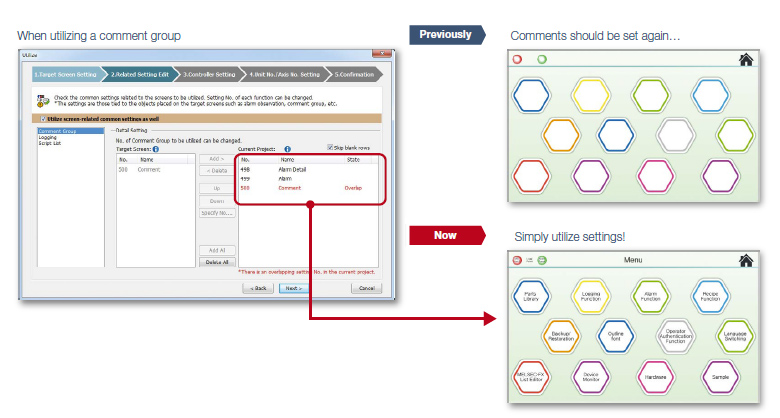
Easily change target screen controller settings
Utilization wizard : Controller setting
Target screen controller settings can be assigned to an empty channel in the currently editing project.
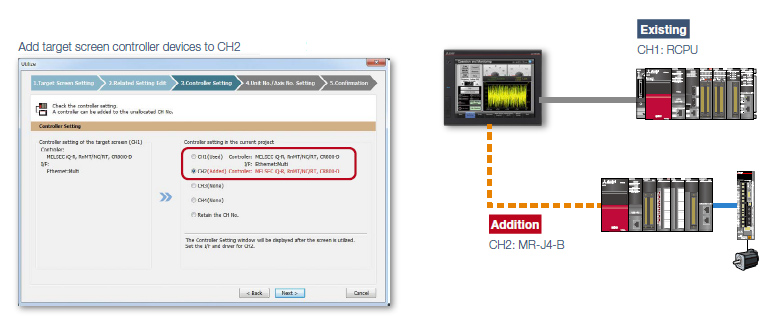
You can change the Simple Motion unit No. and the servo amplifier axis No.to match the actual configuration at once
Utilization wizard : Unit No./Axis No. setting
When utilizing screens whose system configuration is different, you can easily change the unit No. (start XY) and the axis No. of the target screen.